Boost Collaboration with Insightech: How to Save and Share Custom Reports
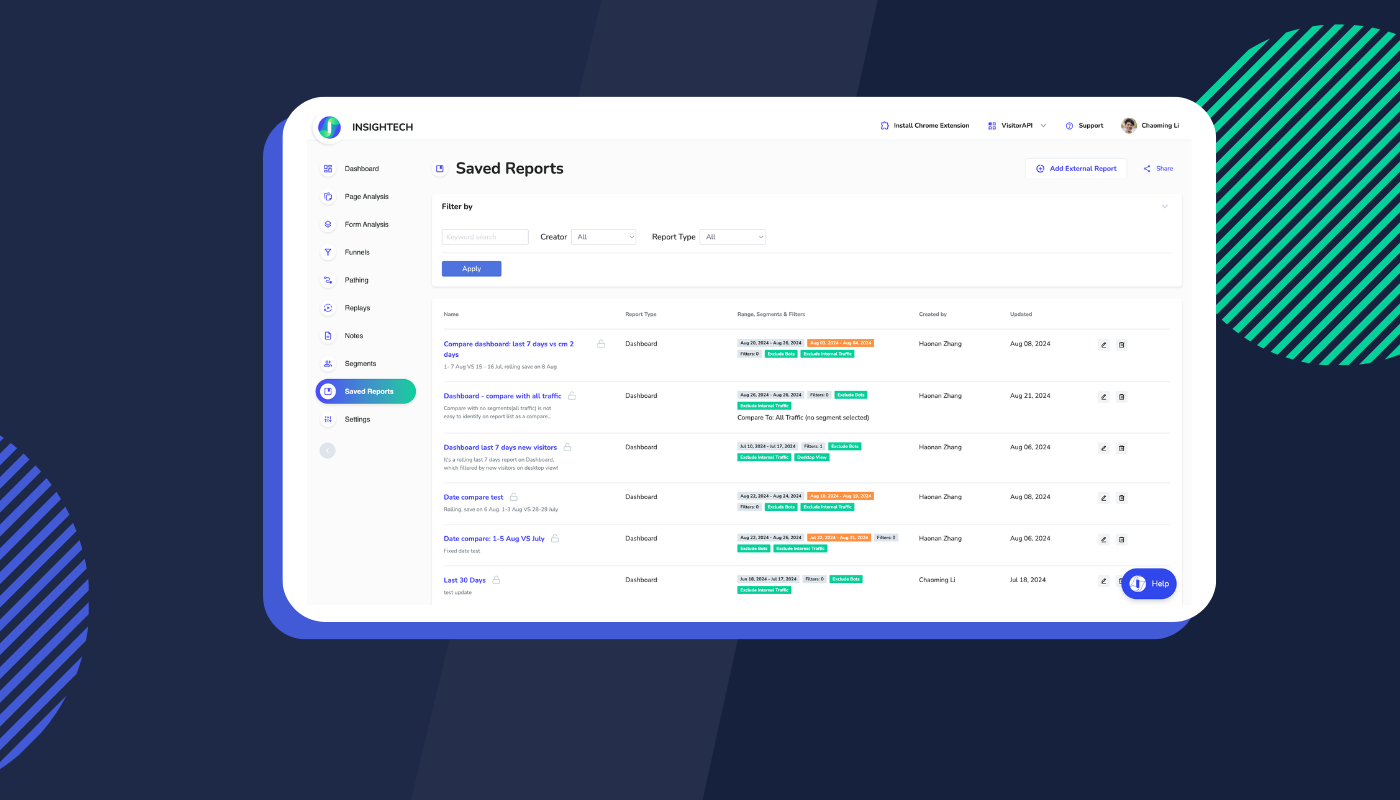
Why Use the Saved Reports Feature
In today’s fast-paced business environment, seamless collaboration and accurate data analysis are essential. Our new Saved Reports feature ensures everyone is on the same page by allowing you to save and share reports with custom settings—like date ranges, segments, and filters—via a simple link.
This feature eliminates the need to recreate complex reports, saving time and ensuring consistent data analysis across your team. With Saved Reports, you can easily revisit and share key insights, fostering a more efficient, data-driven culture within your organization.
How to Save a Report
Saving a report in the Insightech platform is simple. After configuring your report, click the “Save Report” button at the top right corner of the interface, and a popup will appear to save the report.
You’ll need to specify the following options:
- Report Name: A unique name for your report. We recommend establishing a naming convention for your team.
- Description: An optional field where you can add details about the report, such as key insights.
- Visibility: Choose “Visible to all account users” if you want others to access the report; otherwise, keep it private.
- Date Range Mode: Set the date range to “Rolling” if you want it to update based on the day you open the report (e.g., the last 7 days). Use “Fixed” for reports tied to specific dates, like marketing campaigns.
Once the report is saved, you’ll be redirected to it.
To share the report with your team, click “Share → Copy Link” to get the shareable link. Ensure the report is visible to all account users, and that the stakeholders have access to the profile in the Insightech platform.
Watch this quick demo on how to create and share a Saved Report.
How to Access a Saved Report
After saving a report, you can access it from the “Saved Report” section in the main menu on the left side. All saved reports—both those you created and those visible to all account users—will be listed.
You can filter the reports by keyword, creator, or report type. The report type attribute indicates the type of report, such as “Dashboard” or “Funnel View.”
Additionally, you can add external reports based on Insightech raw data by clicking “Add External Report.” This allows you to link your Looker Studio, Tableau, and PowerBI dashboards, making it easier for stakeholders to access these reports.
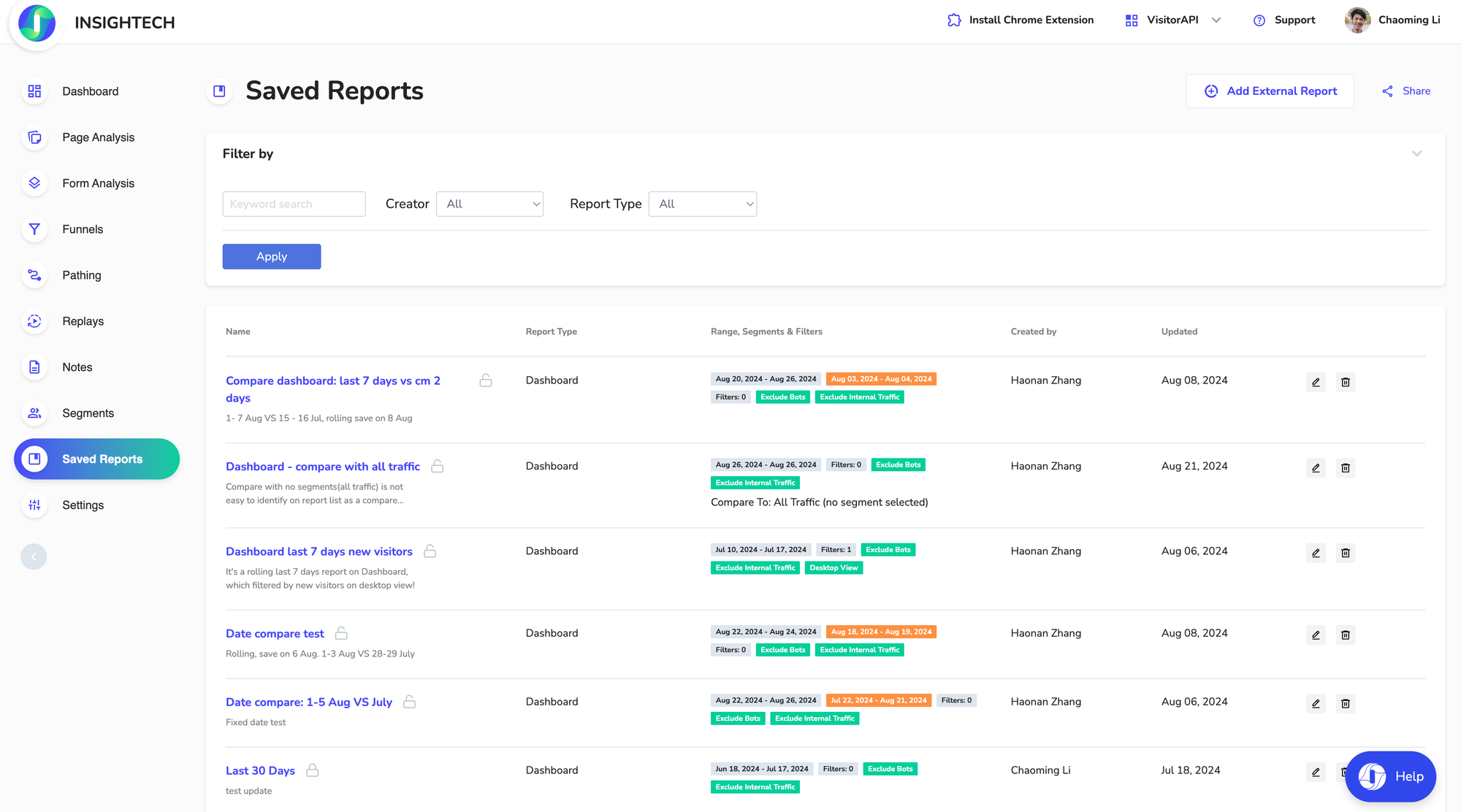
Ready to streamline your reporting process and enhance collaboration across your team? Start using the Saved Reports feature today and experience a more efficient way to manage your data-driven insights. Try it now and see the difference!
